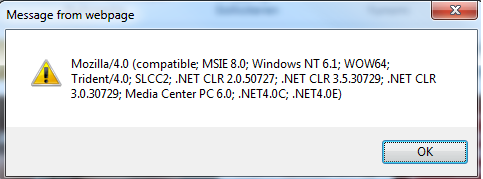Hello everyone,
Today I’m presenting a small and quick trick to check which versions of .NET Framework are installed on your computer.
The things you’ll need:
Internet Explorer with Javascript enabled!
Here’s how it works:
Copy / paste the following line straight into the address bar of IE
javascript:alert(navigator.userAgent)
Hit enter and you’ll be shown the following messagebox:
The popup above is from my laptop which has the following versions installed:
- .NET Framework 2.0 (.NET CLR 2.0.50727)
- .NET Framework 3.0 (.NET CLR 3.0.30729)
- .NET Framework 3.5 (.NET CLR 3.5.30729)
- .NET Framework 4.0 (.NET4.0C & .NET4.0E)
And there you have it, easy as pie 😉